Brook X One SE Wireless Controller Adapter (Xbox Series X-S / Elite Series 2 to PS4/Switch)
,gravity=Center,allowExpansion)
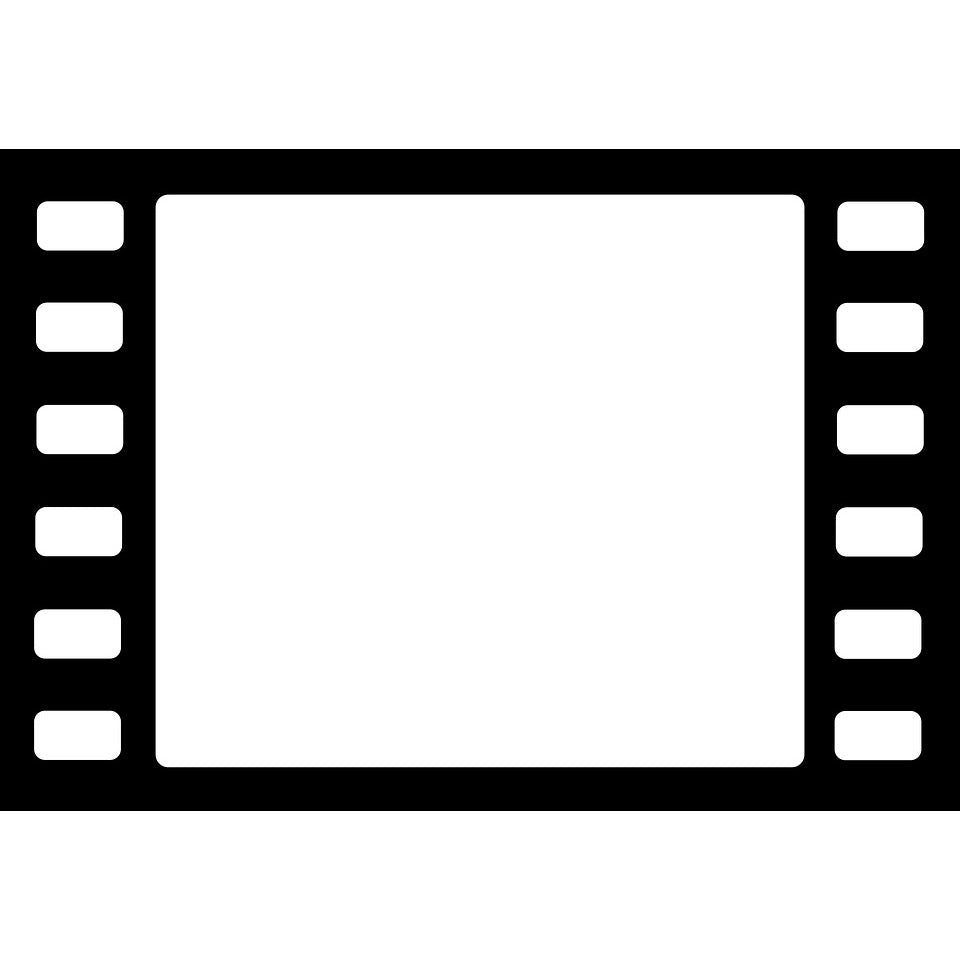,gravity=Center,allowExpansion)
,gravity=Center,allowExpansion)
,gravity=Center,allowExpansion)
,gravity=Center,allowExpansion)
,gravity=Center,allowExpansion)
,gravity=Center,allowExpansion)
,gravity=Center,allowExpansion)
,gravity=Center,allowExpansion)
,gravity=Center,allowExpansion)
Collect 92 Everyday Rewards points
Dispatch in 2 business days
,gravity=Center,allowExpansion)
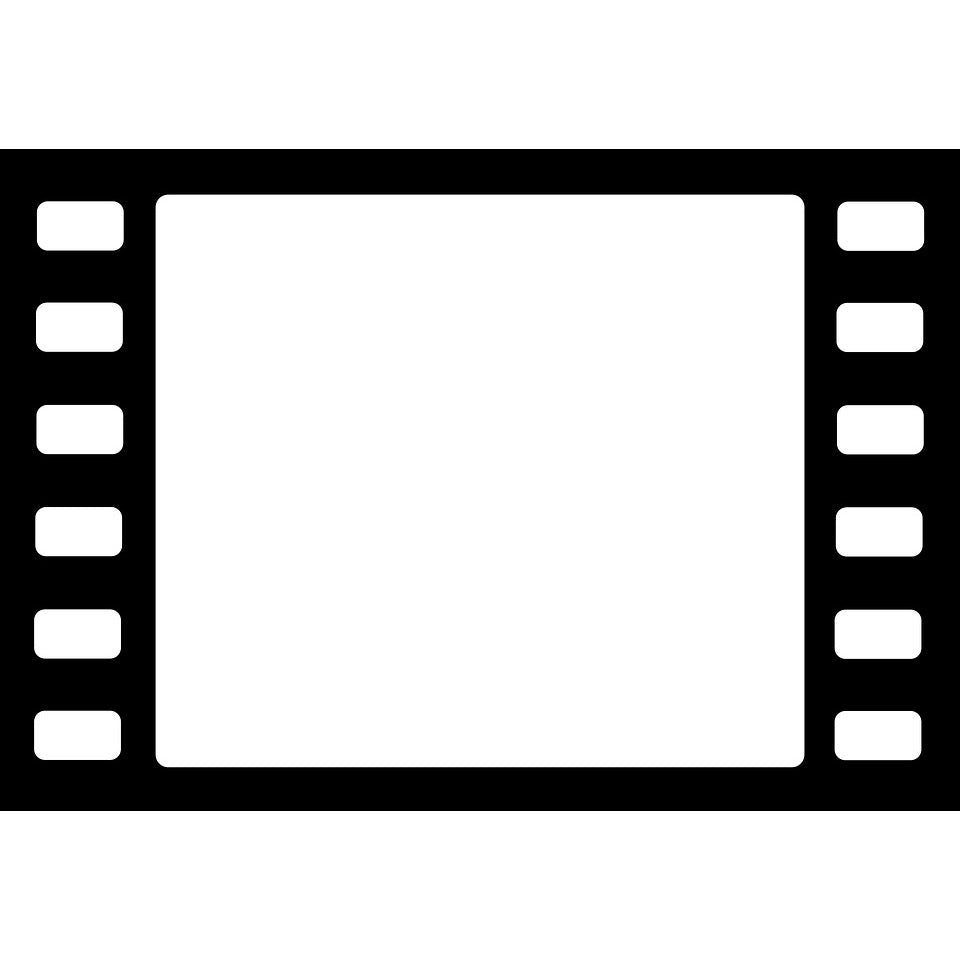,gravity=Center,allowExpansion)
,gravity=Center,allowExpansion)
,gravity=Center,allowExpansion)
,gravity=Center,allowExpansion)
,gravity=Center,allowExpansion)
,gravity=Center,allowExpansion)
,gravity=Center,allowExpansion)
,gravity=Center,allowExpansion)
,gravity=Center,allowExpansion)
Collect 92 Everyday Rewards points
Dispatch in 2 business days
Use your Xbox Series X|S or Xbox Elite Series 2 controller on PS4 and Switch 1 & 2.
Please visit Brook's website to check for firmware updates before using.
Brook X One SE Adapter controller is perfectly compatible to Xbox Series X / S / One, PlayStation 4, Nintendo Switch and PC; motion control and 3.5mm microphone headset are entirely supported.
How to install
How to use on PS4
Toggle the "PS4/Xbox One/Switch slide switch" to where it is labeled "PS".
Wired Connection:
Simply connect the controller to console via X One Adapter SE's "Upgrade/Charge port".
Wireless Connection:
The first time you use the X One Adapter SE, you need to pair it with the wireless controller: go to the "Bluetooth Device" screen and select "Wireless Controller" on your console setting. After waking up the controller, press and hold the "Hold/Wireless pairing button" of X One Adapter SE for 2 seconds to make the LED of X One Adapter SE blink red and blue alternately, and wait for a few seconds until the LED of X One Adapter SE shows a constant blue light. After that, you only need to wake up the controller every time you use the X One Adapter SE.
How to use on Xbox Series X/Xbox Series S/Xbox One/PC
Note: If you need to use Remap/Turbo/Hold function when connecting to a PC, it is recommended that you connect in PS4 simulation mode.
How to use on Switch
Toggle the "PS4/Xbox One/Switch slide switch" to where it is labeled "NS".
Wired Connection:
Simply connect the controller to console via X One Adapter SE's "Upgrade/Charge port".
Wireless Connection:
The first time you use the X One Adapter SE, you need to pair it with the wireless controller: go to the "Controller" screen on your console. After waking up the controller, press and hold the "Hold/Wireless pairing button" of X One Adapter SE for 2 seconds to make the LED of X One Adapter SE blink red and blue alternately, and wait for a few seconds until the LED of X One Adapter SE shows a constant blue light. After that, you only need to wake up the controller every time you use the X One Adapter SE.
Use of Simulated Touchpad
When using on PS4, press and hold the X One Adapter SE's "Capture/Touchpad Simulate button" and the controller's right analog stick(RS) to simulate touchpad operation.
The default mode of "Capture/Touchpad Simulate button" is "Easy mode", and with RS, you can simulate pressing the touchpad.
However, you can enter "Full mode" temporarily by holding down the "Capture/Touchpad Simulate button"; in this mode, you can simulate more complete touchpad operation; RS simulates the track of sliding on the touchpad, and RSB simulates pressing the touchpad.
If you release the "Capture/Touchpad Simulate button" in "Full mode", it will return to "Easy mode" again.
Turbo Function
Function Settings
Cancelling Function
Cancellation of single button turbo function:
Cancellation of all button turbo function:
SAME DAY DISPATCH For Orders Before 10am NSW Time (Business Days) excludes bulky goods or items out of stock.
Terms & Conditions
Sold and delivered by CBD Food & Beverage Sydney Pty Ltd (ABN 54 125 070 466)
Contact Seller
To enquire about an existing order, please contact the Seller via the Order History in your Account dashboard.
The Product
We have made every effort to describe the item and our terms fully. Please ensure that you have read and understood the entire product listing, including these terms and conditions, and accepted the costs involved (including shipping charges) before you place a bid or purchase the item. If you have any questions, please ask them prior to bidding or purchase.
We endeavour to display products at a competitive price. We reserve the right to modify prices published on our website at any time.
All purchases include GST unless otherwise stated.
Postage & Delivery
We usually post within 2 days of receiving a cleared payment.
We will deliver each ordered product/s to the place of delivery designated by you. It is the customer’s responsibility to ensure the correct shipping address is entered.
Every effort is made to deliver ordered products within the estimated delivery time
The estimated delivery times for products are during business hours (9am to 5pm) Monday to Friday, excluding NSW Public Holidays.
Australia Post Standard [3-6 Days] / Express [2-3 Days]
Courier Service [3-6 Days] (only for bulky goods)
Change of Mind Return Policy
If for any reason you have changed your mind and wanted to replace or return the product. Returned products must be returned in accordance Gamory policy.
The product should be returned in the original packaging, with all accessories (especially the SD Card if provided with the unit originally) and in re-saleable condition, otherwise extra charges may incur.
Product must not have been damaged during the time the product is in your possession, including up until we receive the product.
You must return the product at your own cost and you must comply with the directions for returning the product that our staff provided to you. The product will remain your responsibility during transit until they are received at the address supplied by our staff.
Applicable freight fees and original shipping charge (to cover the Postage and handling cost, admin cost) will be deducted from your refund in cases where you changed your mind about your purchase and wish to return the product. We have 30 days money back guaranteed.
After receiving the returned product, we will issue a refund as soon as is reasonably practicable and you will be provided with e-mail acknowledgement.
We reserve the right to make changes to this Change of Mind Policy without notice.
Installation & Fees
We are not responsible for the installation/reinstallation of this item and will not refund any installation/reinstallation fee paid for the item to be installed/reinstalled even if the unit is or has become faulty, despite our efforts to avoid fault. (Hence, at your request, and at no charge to you, we can test your item prior to shipment to ensure it is working. Please note that this will involve opening or cutting the manufacturer's sealed packaging, and will delay shipment of your item by 24 hours.)
Please note that items are not tested prior to sending unless requested by you. Despite our efforts to ensure the manufacturer produces products of a consistently high standard, faults can sometimes occur.
Prior to installing/reinstalling the units, we strongly advise you bench-test the unit first or to test the unit before completely install it into the vehicle to ensure the unit is working as expected as to avoid wasting any time or money.
It is important for you to understand these terms and conditions before you make any purchases. By making any purchase, you accept these terms and conditions and accept that these terms and conditions (above) remain in force above and beyond any guarantee(s) provided by any other third party. If you do not agree with the above terms and conditions, please do not purchase this item.
General
If the whole or any part of a provision of this agreement is void, unenforceable or illegal in a jurisdiction it is severed for that jurisdiction. The remainder of this agreement has full force and effect and the validity or enforceability of that provision in any other jurisdiction is not affected. This clause has no effect if the severance alters the basic nature of this agreement or is contrary to public policy.
This agreement is governed by the laws of New South Wales, Australia. Each party submits to the non-exclusive jurisdiction of the courts of that place.
Disclaimer
If you are dissatisfied in any way with your purchase, try talking to us first! We will always try to help you solve any problems and we will provide refunds or replacements if appropriate.
We try to help our customers to rectify any problems, within reasonable limits. Depending on the situation, we may still entertain warranty requests after the warranty period has expired, however we are under no obligation, and do so on a case-by-case basis.
GTIN: 4713291622245
Estimated Delivery Time Frame:2-6 business days
Ask a Question About This Product
Reference ID: 6482206